Analysis with the Discovery Environment
learning-objectives
Understand basic analysis capabilities of the Discovery Environment
Find an app and launch an analysis
Monitor analysis results
Access analysis results
Description:
In this module, we introduce analyses in the CyVerse discovery environment and demonstrate how to launch and monitor analyses in the discovery environment.
Input Data:
Output |
Description |
Example |
|---|---|---|
DE_sample_plants.fas. |
A FASTA file containing unaligned DNA sequences from a common locus. |
Find a Tool and Launch an Analysis
If necessary, log into the CyVerse Discovery Environment.
Click the
 (Data Icon) and navigate to your results folder in
the tutorial_folder; click the
(Data Icon) and navigate to your results folder in
the tutorial_folder; click the  (Add Folder button) and create a folder called muscle_output inside your tutorial folder.
(Add Folder button) and create a folder called muscle_output inside your tutorial folder.Click
 (Apps icon) from the DE workspace; search for
Muscle-3.8.31; Click on the application name/link to open the
application.
(Apps icon) from the DE workspace; search for
Muscle-3.8.31; Click on the application name/link to open the
application.Under “Analysis Info”, for Output Folder click Browse and navigate to and select the muscle_output created above. No other changes are needed at this step, but you may edit the analysis name or comments (optional).
Under “Select input data” click Browse, then navigate to the raw_data folder in the tutorial_folder and select (checkbox) the DE_sample_plants.fas previously uploaded.
Under “Sequence Type”, select DNA.
Under the optional “Advanced Settings”, make no changes. If required, some analyses may be launched with requests for more minimum Resource Requirements, but this may cause those analyses to sit longer in the submission queue until a node matching those minimum requirements becomes available; click Next.
Click Launch Analysis.
You will receive a notification and be redirected to the Analyses page.
When Muscle analysis has the status Completed, you may click the folder
icon next to the analysis name, to navigate to and browse the outputs for this analysis. You may need to refresh your web browser to see the updated status.
Output/Results
Output |
Description |
Example |
|---|---|---|
|
The logs folder are log files returned with every Discovery Environment analyses. These can be useful for diagnosing failed analyses. All other files are outputs of the Muscle software and contain multiple sequence alignments in a variety of common formats. |
View the example muscle_output folder. |
Self Assessment Questions
Question
Q1. Which of the following are true about Docker containers?
They share the host OS
They have process-level isolation.
They are are heavyweight.
They have a startup time in the minutes range.
Answer
Correct answer is A and B
Question
Q2. Which of the following are incorrect about Docker containers?
Dockerfiles are a recipe for creating Docker images.
Docker containers are a collection of Dockerfiles.
Docker images get built by running a Docker command which uses the Dockerfile.
Docker containers are running instances of a Docker image.
Answer
The incorrect statement is B
Fix or improve this documentation
Search for an answer: CyVerse Learning Center
Ask us for help: click
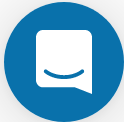 on the lower right-hand side of the page
on the lower right-hand side of the pageReport an issue or submit a change: Github Repo Link
Send feedback: learning@CyVerse.org
