Data Management I
learning-objectives
Describe the components of FAIR data
Describe the Data Lifecycle
Download data from the Data Store
Create a README file and upload it to the Data Store
Description:
In this module, we introduce the concepts of FAIR data and the Data Lifecycle and demonstrate how to move data between your computer and the CyVerse Data Store.
Here is a link to the FAIR Data assessment tool mentioned in the video: Fair Data Assessment Tool
Downloading data from the Discovery Environment
If necessary, log into the CyVerse Discovery Environment.
Click the
 (Data Icon) to browse your collection of files in the
CyVerse Data Store.
(Data Icon) to browse your collection of files in the
CyVerse Data Store.In the top left of the page, you should see your username with a dropdown arrow next to it; Click on your username, then click Community Data in the dropdown menu.
Tip
This dropdown menu allows you to navigate between your home directory in the Data Store (i.e. your username), and other CyVerse data collections such as files shared with you (i.e. “Shared with Me”), and files shared by the CyVerse community (i.e. “Community Data”). You may also access files located in your “Trash” folder.
From the Community Data directory, scroll down until you find the cyverse_training folder, and click on it. Then navigate to the cyverse_mooc folder, then muscle_3_8_31, then to 01_muscle_input, which will contain our example data. This is the full file path, which should show up as part of your URL:
/iplant/home/shared/cyverse_training/cyverse_mooc/muscle_3_8_31/01_muscle_input
Click (Select) the checkbox next to the DE_sample_plants.fas file to select it.
Click on the More Actions button on the upper right and select the Download option to download the file to your local computer.
Tip
We don’t recommend downloading many (more than 10) or large (more than 2GB) files directly from the Discovery Environment since files transferred in this way will make use of HTML protocols which are slow and subject to failure for very large data sets. Cyberduck or iCommands (discussed below and in the Data Store Guide) are recommended for these uses.
Uploading a File to the Discovery Environment
On your computer, use any text editor to create a file called README.txt. You may wish to save it in the same place you have the DE_sample_plants.fas file (i.e. your Desktop, Downloads, etc.).
In the README.txt file, add several pieces of information about the DE_sample_plants.fas file you just downloaded:
Name of file: DE_sample_plants.fas
Type of file: FASTA file containing DNA sequences
Type of organism: plants
Adding a simple README with this sort of information can quickly make your data more FAIR.
Note
Make sure you save this as a plain text file (“.txt”), other file formats (e.g. “.docx”) may not be rendered in the Discovery Environment.
In the Discovery Environment, click the
 (Data Icon) to access
your home folder; you can access this from the same dropdown menu where you
previously selected Community Data.
(Data Icon) to access
your home folder; you can access this from the same dropdown menu where you
previously selected Community Data.Navigate to the tutorial_folder directory you created earlier.
Click the Upload icon in the upper right, then select Browse Local. Then navigate to your README.txt file and select it.
It may take a moment, but your README.txt file should now be uploaded to your tutorial_folder on the Data Store; you may need to refresh your web browser to see the update.
Output/Results
Output |
Description |
Example |
|---|---|---|
|
The README file is a simple but useful way to describe folder contents. The fasta file contains data we will use in future steps. |
View the example tutorial folder. |
Self Assessment Questions
Question
Q1. What do the letters in FAIR refer to?
Fixable, Assessable, Interpretable, Recyclable
Fast Access In Repetition
Findable, Accessible, Interoperable, Reusable
Fixable, Automated, Intersectional, Reducible
Answer
The correct answer is C.
Question
Q2. True or False, is FAIR data is the same as Open data?
Answer
False. Open data must be free for use and distribution by anyone, whereas data can be limited in access while still being FAIR. Likewise, Open data are not necessarily easily findable, interoperable, or reusable.
Question
Q3. Which of the following are NOT true of the process of making your data FAIR?
It will be the same regardless of discipline
It may require some technical skills
It can be easier with CyVerse
It happens on a continuum, not a binary FAIR/not FAIR
Answer
The correct answer is A. Making your data FAIR can vary widely by discipline. For example, human health data may be subject to stricter security and more limited sharing, which must be accounted for when attempting to make data FAIR.
Question
Q4. True or false, is adding a README file a quick way to make your data more FAIR?
Answer
True, a README can provide quick access to metadata and is easily discovered within a given directory.
Fix or improve this documentation
Search for an answer: CyVerse Learning Center
Ask us for help: click
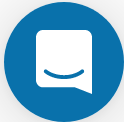 on the lower right-hand side of the page
on the lower right-hand side of the pageReport an issue or submit a change: Github Repo Link
Send feedback: learning@CyVerse.org
