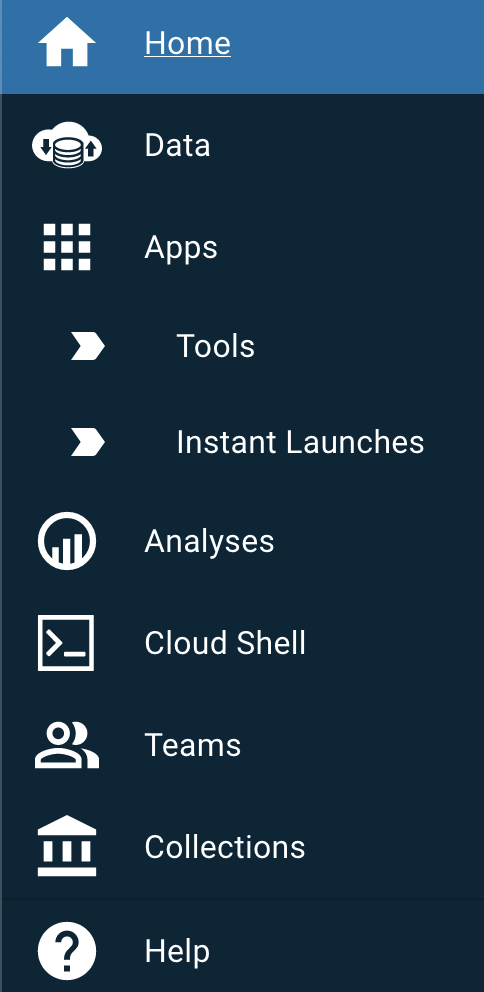Tour of the Discovery Environment
learning-objectives
Sign up and log in to the Discovery Environment
Learn about the major menu items
Create folder for data and analysis
Description:
This module introduces the web interface of the Discovery Environment. Follow the self-guided tour to navigate through each of the major menu items and learn what you can do in each menu. Lastly, you will create a folder in your home directory for your data and analyses which you can use for subsequent modules.
Self-guided Discovery Environment Tour
Sign up and log into the CyVerse Discovery Environment.
Familiarize with platform by hovering and clicking on the different options:
Use the search bar where you can search for anything in the Data, Apps, and Analyses panels. You can select to limit the search using the dropdown menu of these panels on the search bar.
Use the question button to chat with CyVerse support.
Use the bag feature to organize items you want to download (e.g. like an online shopping cart).
Use notifications to see the history and status of analyses and data sharing, and other transactions.
On the left-hand sidebar, click on the following to see what is available:
Home - Discovery Environment dashboard
Data - Interface to the Data Store including your personal and shared data
Apps - Applications (including VICE interactive applications)
Analyses - Status and history of analysis jobs
Cloud shell - Quicklaunch of a Linux shell
Teams - Organize collaborators and sharing
Collections - Public collections of applications and data
Help - Help and support
Go back to the Data menu and familiarize with the options:
Your home folder
“Shared with me” folder
“Community Data” folder
“Trash”
Try it!
In your home folder create a folder named tutorial_folder. Inside that folder create two additional folders: raw_data and results.
Output/Results
Output |
Description |
|---|---|
|
|
Self Assessment Questions
Question
Q1. Which of the following is NOT part of the Discovery Environment Menu?
Data
Apps
Teams
Videos
Answer
Correct answer is D. Although videos are not a DE menu, videos and webinars are available in the ‘Home’ view dashboard.
Question
Q2. Select all that applies: Which of these can you do on the Discovery Environment?
Create public and private teams
Search for data and apps
Send message to other CyVerse users
Launch environments like Jupyter and Rstudio
Answer
Correct answer is A, B, D.
Fix or improve this documentation
Search for an answer: CyVerse Learning Center
Ask us for help: click
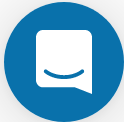 on the lower right-hand side of the page
on the lower right-hand side of the pageReport an issue or submit a change: Github Repo Link
Send feedback: learning@CyVerse.org