Data Management II
learning-objectives
Know how to configure Cyberduck
Understand how Cyberduck works
Upload a dataset using Cyberduck
Description: In this module, we discuss how you can upload and download your dataset(s) in the Discovery Environment. This is done using Cyberduck, a 3rd party software that connects your local computer to the Data Store to enable drag-and-drop download and upload of data.
Input |
Description |
Example |
|---|---|---|
|
The README file is a simple but useful way to describe folder contents. The fasta file contains data we will use in future steps. |
View the example tutorial folder. |
Upload data with Cyberduck
Download and install Cyberduck for your operating system.
Follow instructions 1-5 from the Data Store Guide to download and Configure Cyberduck.
Log into Cyberduck, and locate the raw_data folder inside your tutorial_folder in the Cyberduck display of your home directory.
Upload the file DE_sample_plants.fas to the raw_data folder inside the tutorial_folder.
In the Discovery Environment, click the
 (Data Icon) to access
your home folder.
(Data Icon) to access
your home folder.Navigate to the raw_data folder inside your tutorial_folder and verify the upload was successful.
Output/Results
Output |
Description |
Example |
|---|---|---|
|
Now, both the readme and fasta file are co-located on the CyVerse Data Store. |
View the example tutorial folder. |
Self Assessment Questions
Question
Q1. Why do you need Cyberduck?
To conveniently chat with CyVerse support
To conveniently download and upload files from your local computer
To conveniently create teams on the Discovery Environment
To view apps and tools on the Discovery Environment
Answer
Correct answer is B.
Question
Q2. Select all that applies: Which of these will you need to configure and access the datastore using Cyberduck
SSH access
CyVerse account
CyVerse cyberduck connection profile
Discovery Environment
Answer
Correct answer is B, C.
CyVerse cyberduck connection profile can be downloaded following the Data Store Guide.
Fix or improve this documentation
Search for an answer: CyVerse Learning Center
Ask us for help: click
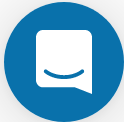 on the lower right-hand side of the page
on the lower right-hand side of the pageReport an issue or submit a change: Github Repo Link
Send feedback: learning@CyVerse.org
