Data Management II
learning-objectives
Objective 1
Objective 2
Objective n
Description:
Input Data:
Input |
Description |
Example |
|---|---|---|
Upload data with Cyberduck
Follow instructions 1-5 from the Data Store Guide to download and configure Cyberduck
Upload the file FILENAME.fasta to your home folder in the Data Store.
Upload data using the Discovery Environment
If necessary, log into the CyVerse Discovery Environment.
Click on the
 (data icon) to access the Data window in the
Discovery Environment.
(data icon) to access the Data window in the
Discovery Environment.In the Data window you will see a directory of files and folders in your Data Store. You may select a folder to be the destination for your uploaded file(s). You may also click the Folder button to create a new folder. If you do not select a destination, files will be uploaded by default to your home Data Store folder (i.e., iplant/home/CYVERSE_USERNAME)
Click the Upload button to choose your options for importing files into the Discovery Environment:
To upload files from your local computer, choose Browse Local; a file browser will open and you may select files to upload (2 GB Max)
To upload files available at a URL, choose Import by URL; You may paste in a valid HTTP or an FTP URL. Then press Import. You may paste additional URLs or close this window by clicking Done.
Once you have begun the upload, you will get an automated notification that files have been queued for upload. You may also view the status of an upload or import by going back to the Upload button and choosing View Upload Queue.
Output/Results
Output |
Description |
Example |
|---|---|---|
Description of output and results
Self Assessment Questions
Question
Q1. Question
Choice A
Choice B
Choice C
Choice C
Answer
Correct answer is ANSWER
Question
Q2. Question
Choice A
Choice B
Choice C
Choice C
Answer
Correct answer is ANSWER
Question
Q3. Question
Choice A
Choice B
Choice C
Choice C
Answer
Correct answer is ANSWER
Fix or improve this documentation
Search for an answer: CyVerse Learning Center
Ask us for help: click
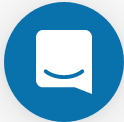 on the lower right-hand side of the page
on the lower right-hand side of the pageReport an issue or submit a change: Github Repo Link
Send feedback: learning@CyVerse.org
